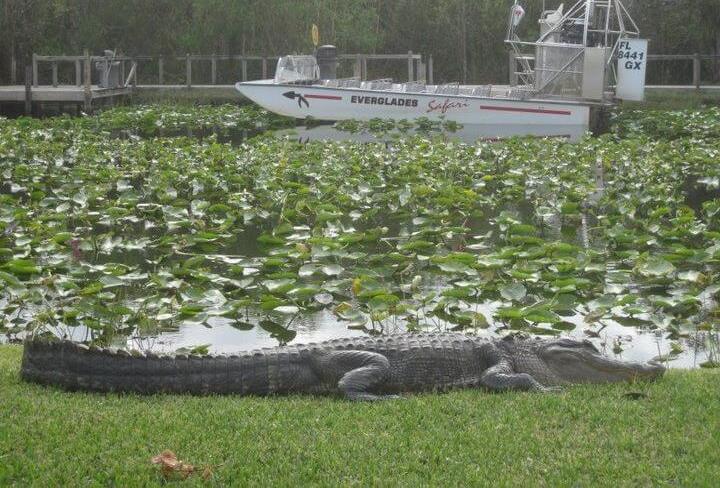1. Introduction
Discover how to effectively manage mobile data consumption while traveling. Learn useful tips to save data without sacrificing connectivity.
2. Use Efficient Browsers
3. Enable Offline Mode
4. Manage Data-Hungry Apps
5. Optimize iOS Settings
6. Limit Background Data
7. Disable Auto-Play Features
8. Choose Lightweight Apps
9. Utilize Airplane Mode
It’s one of the paradoxes of modern travel that just when we become even more dependent on our smartphones than usual, it gets harder and more costly to use them. Checking maps, downloading travel plans, finding contact information for hotels and taxis, and dozens of other tasks all require a data connection. However, unless you’re with the right cell company, roaming data can be extremely expensive outside North America. Furthermore, even when using a local SIM card, prepaid data allowances can be significantly smaller than what you’re accustomed to back home.
Fortunately, there are plenty of ways to minimize your data usage on your smartphone while retaining its utility as a travel essential.
Use Google Chrome
Google’s popular Chrome browser, available on both iOS and Android, offers a useful Data Saver feature that, once activated, can reduce data usage by up to 50%. This feature works by compressing images and text on Google’s servers before sending them to your device, facilitating faster loading times and lower roaming charges. Moreover, you can track data savings through its handy dashboard.
Use Opera Mini
Opera Mini serves as an alternative browser for Android and iOS. Similar to Chrome, it routes traffic through its own servers for compression before downloading and includes a dashboard to monitor data efficiency. Notably, it claims up to 90% savings compared to other browsers, with the added bonus of a built-in ad blocker for faster browsing.
Additionally, it is advisable to seek offline versions of frequently used apps to further minimize data consumption. Numerous applications for itinerary management, currency conversion, city guides, and translation tools are available offline, capable of syncing data when a Wi-Fi connection is present.
Navigation apps are essential travel tools but can quickly deplete your data allowance. Instead, consider using offline mapping tools such as Citymaps2Go or Here WeGo, allowing you to download maps beforehand. While Google Maps has a similar feature, it limits downloads to single cities or small regions at a time.
Disable the Data Hogs
Besides utilizing compression apps, adjusting certain settings can effectively reduce cellular data usage. Automatic backups and app updates tend to consume significant data. You can optimize this by turning off auto-updating for your Play Store (Android) or App Store (iOS) and ensuring that backup apps like iCloud, Google Photos, and Dropbox only operate over Wi-Fi.
Consequently, review your installed apps for any automatic updating settings that can be disabled unless a Wi-Fi connection is available. This ensures that apps do not utilize data unnecessarily.
Limit Cellular Data Access for iOS Apps
If you are on an iPhone or iPad, you can limit which apps can access cellular data. Prior to traveling, navigate to Settings – Cellular – Use Cellular Data for and disable access for non-essential apps. This may include apps like Netflix, weather updates, or streaming services that can wait until you are back home.
Stop Apps Refreshing in the Background
On iOS devices, consider disabling Background App Refresh. Found under Settings – General, this prevents apps from exchanging data when not in use. Therefore, if saving money is your goal, it’s unlikely that you need real-time updates from Twitter while traveling.
Auto-Playing Videos Are Not Your Friends
Auto-playing videos can quickly devour your data, so it’s wise to disable this feature in various apps, including social media and video platforms. Every app provides unique options for disabling auto-play, so check the settings accordingly.
Use Lightweight Versions of Apps
As tech companies design applications for developing markets, they often release lightweight versions that utilize less data. These apps are especially beneficial for international travelers seeking to conserve data usage, with notable examples available predominantly for Android, including Facebook Lite and Twitter Lite.
Just Turn It Off
Sometimes, the simplest solutions are the best. If you don’t need cellular data at all, consider turning it off. You can activate Airplane Mode if you prefer not to be connected or disable cellular data to maintain access to calls and messages. This practice guarantees that you won’t inadvertently deplete your data allowance or face an unexpected bill upon returning home.